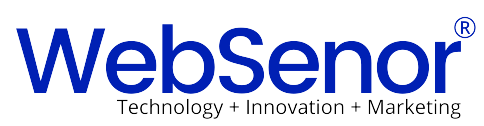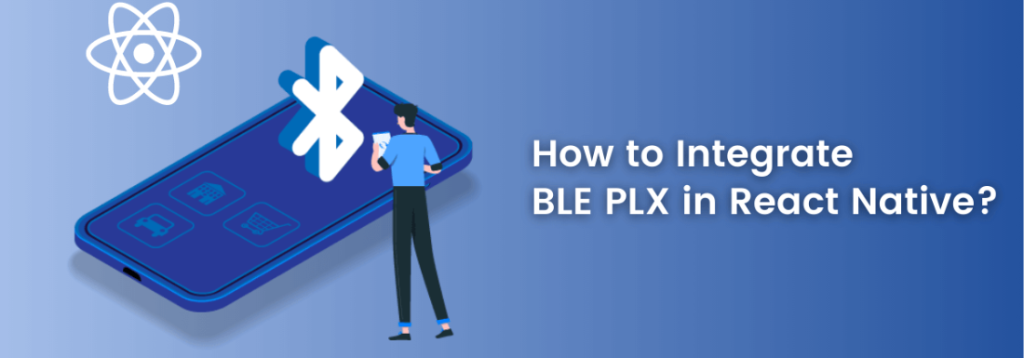In the rapidly evolving world of technology, IT companies like WebSenor are leading the way in providing innovative solutions. One such solution is the integration of Bluetooth Low Energy (BLE) in React-Native Expo projects. In this blog post, we’ll explore how to build and run a React-Native Expo project with BLE, drawing on the expertise and insights provided by WebSenor.
Setting Up the Project
First, we need to set up a new React Native project using Expo. Open your terminal and run the following commands:
“`bash
npm install -g expo-cli
expo init BLE Project
cd BLE Project
Installing the BLE library
For handling BLE in our React Native app, we’ll use the react-native-ble-plx library. Install it using npm:
npm install --save react-native-ble-plx
Writing the BLE Code
Now, let’s write some code to scan for BLE devices. In your App.js, import the necessary modules and add a useEffect hook to start scanning when the component mounts:
JavaScript
import { BleManager } from 'react-native-ble-plx';
import { useEffect } from 'react';
export default function App() {
useEffect(() => {
const manager = new BleManager();
manager.startDeviceScan(null, null, (error, device) => {
if (error) {
console.error(error);
return;
}
console.log(device.name);
});
}, []);
return (
// Your app code here
);
}
This code will log the name of any BLE devices it finds.
Testing the App
Finally, let’s run our app and see if it can find any BLE devices. Make sure your device’s Bluetooth is turned on, then run the following command in your terminal: expo start
You should see a list of device names in your console.
Conclusion
In conclusion, the integration of BLE in a React-Native Expo project, as demonstrated by IT companies like WebSenor, can significantly enhance the functionality and efficiency of mobile applications. The steps outlined in this guide provide a roadmap for How to build and run a react-native expo project with BLE. As technology continues to advance, companies like WebSenor will undoubtedly play an increasingly important role in shaping the future of mobile app development. So, understanding how to use their insights in your projects is a valuable skill for any developer.