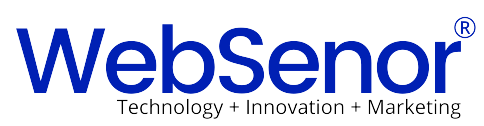As businesses grow and evolve, so do their communication needs. Email is a cornerstone of business communication, and choosing the right platform is crucial. While Yahoo Mail has been a reliable service for many, the comprehensive suite of tools offered by G Suite (now Google Workspace) makes it an attractive option for businesses looking to enhance productivity and collaboration. This guide will walk you through the process of Migrate Yahoo Email to Gsuite, ensuring a smooth transition with minimal disruption.
Why Migrate from Yahoo to G Suite?
Benefits of G Suite Over Yahoo Mail
G Suite offers a plethora of benefits over Yahoo Mail, particularly for businesses. First, G Suite provides enhanced collaboration tools, such as Google Drive, Docs, Sheets, and Meet, which integrate seamlessly within the ecosystem. This integration allows teams to collaborate in real time, improving productivity.
Security is another critical factor. G Suite includes advanced security features like two-factor authentication, phishing detection, and spam filtering, which surpass the protections offered by Yahoo Mail. Moreover, G Suite’s centralized admin controls make it easier for IT departments to manage user accounts and data security.
Increased Storage and Organization
One of the standout features of G Suite is its generous storage options. With plans offering from 30GB to unlimited storage, businesses can store large volumes of emails, documents, and files without worrying about running out of space. Additionally, G Suite’s powerful search and organizational tools make it easier to manage and retrieve emails and documents, ensuring your business operates smoothly.
Reliability and Uptime
G Suite boasts a robust infrastructure with a 99.9% uptime guarantee, meaning your business communication is less likely to be interrupted. This reliability is a significant advantage over Yahoo Mail, which can sometimes experience downtimes or slow service. Migrating to G Suite ensures your business communications are consistent, dependable, and fast.
Pre-Migration Considerations
Assessing Your Current Yahoo Email Setup
Before initiating the migration, it’s essential to evaluate your current Yahoo Mail setup. Begin by assessing the volume of emails, contacts, and calendar entries you need to migrate. Identify which data is critical and must be transferred, and consider what can be archived or deleted. This step helps streamline the migration process and reduces the risk of errors.
Preparing Your Data for Migration
Preparation is key to a successful migration. Start by cleaning up your Yahoo Mail account. Delete unnecessary emails and organize your inbox. Consider backing up your data before migration as a precautionary measure. This ensures that in the unlikely event something goes wrong during the migration, you won’t lose important information.
Step-by-Step Guide to Migrate Yahoo Email to Gsuite
Step 1: Set Up Your G Suite Account
The first step in migrating your Yahoo Mail to G Suite is setting up your G Suite account. Begin by creating a G Suite account if you haven’t already. Follow the prompts to configure the account, including setting up your business domain, user accounts, and basic settings. Ensure that your G Suite account is fully operational before proceeding with the migration.
Step 2: Exporting Yahoo Mail Data
Next, you need to export your data from Yahoo Mail. This includes emails, contacts, and calendar entries. One method is to use IMAP to sync your Yahoo Mail with a local email client (like Outlook or Thunderbird) and then transfer that data to G Suite. Alternatively, you can export your contacts and calendars directly from Yahoo into CSV or ICS files, which can be easily imported into G Suite.
Step 3: Importing Data to G Suite
Once your Yahoo data is exported, the next step is to import it into G Suite. G Suite’s Data Migration Service (DMS) simplifies this process. Log in to your G Suite admin console and navigate to the DMS. Follow the prompts to import your emails, contacts, and calendar entries into the corresponding G Suite applications. Ensure all data is correctly mapped and imported to avoid data loss.
Common Challenges During Migration
Handling Large Email Volumes
Migrating a large volume of emails can be challenging, especially if you have years of accumulated data. To manage this, consider segmenting your emails by date or importance, and migrate them in batches. This approach minimizes the load on the system and reduces the likelihood of errors during migration.
Addressing Compatibility Issues
Yahoo Mail and G Suite may use different formats for certain types of data, such as contacts and calendar entries. Before migrating, check for compatibility issues. G Suite’s migration tools often handle these seamlessly, but in some cases, manual adjustments may be required to ensure all data is transferred correctly.
Resolving Email Syncing Problems
During the migration, you may encounter syncing issues, where some emails or folders don’t transfer properly. This is often due to differences in folder structures or email formats between Yahoo and G Suite. Troubleshooting these issues may involve manually mapping folders or re-attempting the sync process.
Post-Migration Best Practices
Training Your Team
After migrating to G Suite, it’s essential to train your team on how to use the new tools effectively. Offer training sessions that cover G Suite basics, as well as advanced features that can improve productivity. This will help your team transition smoothly and take full advantage of G Suite’s capabilities.
Optimizing G Suite for Better Productivity
To maximize the benefits of G Suite, consider setting up advanced features like Google Meet for video conferencing, Google Drive for cloud storage, and Google Docs for document collaboration. Encourage your team to explore these tools to enhance their workflow.
Regular Maintenance and Backup
Finally, establish a routine for regular maintenance and backup of your G Suite data. While G Suite offers robust security, regular backups provide an extra layer of protection against data loss. Schedule periodic reviews of your G Suite settings to ensure everything is running smoothly and that your data is secure.
How WebSenor Can Help
Expert Support and Consultation
WebSenor specializes in email migrations and can provide expert support throughout the process. Their team of professionals can assess your current setup, recommend the best migration strategy, and handle the technical aspects of the transition, ensuring a seamless experience.
Custom Solutions for Your Business
Every business has unique needs, and WebSenor can tailor the migration process to meet yours. Whether you need to migrate a single email account or an entire organization, WebSenor offers customized solutions that align with your specific requirements.
Ongoing Support
Post-migration support is crucial to address any issues that arise after the transition. WebSenor offers ongoing support to ensure your G Suite setup continues to function optimally, allowing your business to focus on growth rather than technical problems.
Conclusion
Migrate Yahoo Email to Gsuite is a strategic move for businesses looking to enhance their email capabilities and productivity. By following the steps outlined in this guide, you can ensure a smooth transition with minimal disruption. For businesses seeking expert assistance, WebSenor offers tailored migration services that can handle the technical complexities, allowing you to focus on what matters most: your business.
FAQs
How long does Migrate Yahoo Email to Gsuite take?
The duration of the migration process depends on the volume of data and the complexity of the setup. On average, it can take anywhere from a few hours to a few days.
Is there any risk of data loss during migration?
While the risk is minimal, it’s always recommended to back up your data before starting the migration to prevent any potential data loss.
Can I migrate only specific emails or data?
Yes, you can choose to migrate specific emails, contacts, or calendar entries based on your needs.
What happens to my Yahoo account after migration?
Your Yahoo account remains active, but you can choose to close it or keep it as a backup.
How much does WebSenor charge for email migration?
WebSenor’s charges vary depending on the complexity of the migration. It’s best to contact them directly for a customized quote.