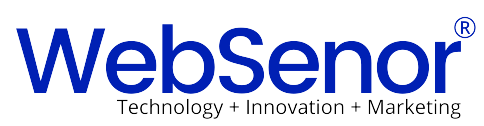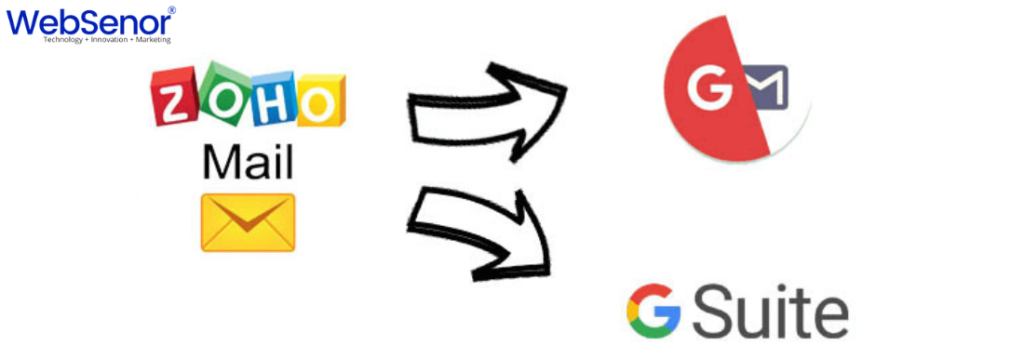Efficiency and productivity are essential in today’s demanding business world. Although switching email providers can seem daunting, with the right guidance, it can really be a rather easy procedure. You may get help Migrate Zoho Mail to G Suite by help of WebSenor Company. In this blog article, we’ll walk you through the process of migrating your emails and data, minimizing downtime and ensuring that everything goes smoothly. Zoho Mail provides flexible options to migrate from Google Workspace accounts. Data for Mail, Contacts, and Calendar can be transferred to Zoho Mail from their corresponding Google Workspace accounts.
Google Workspace provides a vast array of tools, including Google Meet, Google Drive, Google Documents, and more, in addition to email. Businesses typically utilize Google Workspace because of:
- User-Friendly Interface:
- Collaboration Tools:
- Integration:
- Security:
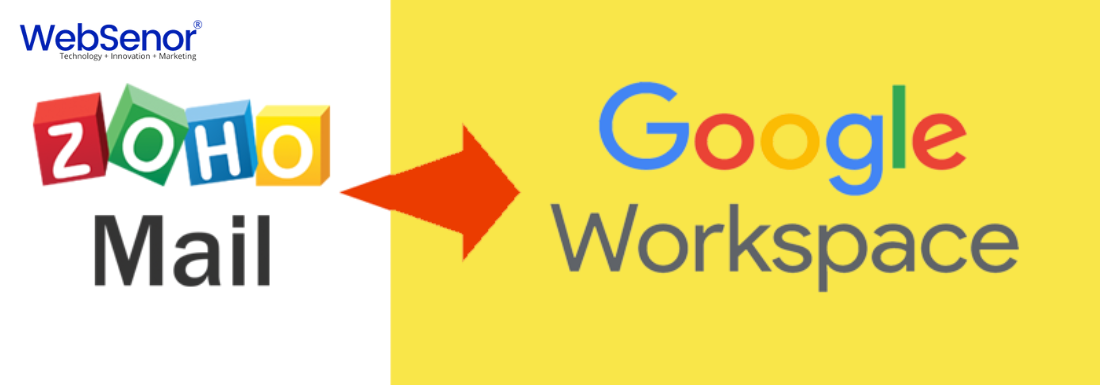
Here is a detailed walkthrough for Migrate Zoho Mail to Google Workspace if you’re prepared to make the move.
Step 1: Preparation for Migrate Zoho Mail to G Suite
- Backup Your Data: Make Sure You Have a Complete Backup of All Your Emails and Data from Zoho Mail Before Beginning the Migration
- Verify Domain Ownership: To confirm your domain, upload the Google-provided TXT record to your DNS. Completing this step ensures that Google Workspace can manage your email.
Step2: Customize Google Workspace
- Establish User Accounts: Establish user accounts in Google Workspace that correspond to those in Zoho Mail. Making ensuring every user has a username and password prepared to receive their transferred data is the goal of this phase.
- Establish User Accounts: Establish user accounts in Google Workspace that correspond to those in Zoho Mail. Making ensuring every user has a username and password prepared to receive their transferred data is the goal of this phase.
- Update DNS Records: Configure your domain’s MX records to refer to Google’s mail servers in order to receive new emails in Google Workspace. With this modification, incoming email will now be routed to Google Workspace instead of Zoho Mail.
Step 3: Migrate Email Data
- Choose a Migration Tool: To migrate email data from different systems, such as Zoho Mail, Google offers a Data Migration Service. For more complicated requirements, third-party migration solutions are an option.
- Utilize Data Migration Service by Google:
- Gain access to the Google Admin dashboard.
- Navigate to Data Migration and choose Email as the data type.
- Select Zoho Mail as the information source.
- Simply follow the instructions to configure migration settings and authenticate with Zoho Mail.
- Launch the Migration Process:
- The migration program will begin transferring your emails. The volume of data required influences how long this operation will take.
- To ensure that everything is on track, monitor the migration’s progress via the Admin console.
- Configure Migration Settings
Set up by connecting migrate Zoho Mail to G Suite(Google Workspace):
- Migration Source: Select Other IMAP server.
- Connection Protocol: Choose IMAP.
- IMAP Server Name: Enter zoho.com.
- Port: Use 993.
- Security: Check Enable SSL for a secure connection.
- Click CONNECT to proceed.
Step 4: Post-Migration
- Check Email Functionality: New emails are reaching Google Workspace and that the transfer of old emails has proceeded smoothly.
- Update DNS settings: MX records are correctly linked to Google’s servers and that there are no lingering Zoho Mail records.
- Communicate with Users: Let everyone in the group know you’re transitioning to Google Workspace. Assist them in transitioning to the upgraded system by providing any necessary training or resources.
- Monitor and Address Concerns: To guarantee a smooth transition, keep a watch out for any issues or user comments and act promptly.
- Decommission Zoho Mail: After you’re confident that everything is operating without a hitch in Google Workspace, you may safely close all of your Zoho Mail accounts.
Step 5: The Greatest Strategies for a Successful Migration:
- Plan Thoroughly: Guarantee a seamless transfer, create a comprehensive migration strategy that includes deadlines and roles.
- Test the Migration: Prior to a full-scale migration, carry out a test migration using a small selection of data or users to find any possible problems.
- Communicate Clearly: Manage assumptions and handle issues, keep each stakeholder informed at every stage of the process.
- Provide Training: Assist users in adjusting to Google Workspace and utilizing all of its capabilities, provide training and resources.
- Monitor and Support: Keep an eye on the migration process at all times, and offer assistance as needed to quickly resolve any problems.
- Increased Storage: G Suite provides more storage space than Zoho Mail, ensuring you have enough room for all your emails, files, and documents.
Step 6: Inform Users
Once everything is in place:
- Notify your team that the migration is complete.
- Provide access details and any necessary support to set up Google Workspace on their devices.
Why Choose WebSenor Company for Your Migration?
We at WebSenor Company are aware of the challenges involved in moving between email platforms. Our team of experts is dedicated to ensuring that your Migrate Zoho Mail to G Suite goes as smoothly and productively as possible. The following justifies your choice of WebSenor for your migration needs:
- Expertise: Our team is capable of handling even the most complicated situations because of its vast expertise with email migrations.
- Personalized Service: We provide solutions that are specifically designed to meet your needs and specifications.
- Minimized Downtime: We aim to keep your business operations running as smoothly as possible throughout the relocation process by minimizing downtime and disturbance.
- Ongoing Support: We offer follow-up support following the migration to help you resolve any problems and get the most out of your new Google Workspace setup.
Benefits of Google Workspace (G Suite)
Google Workspace, formerly known as the G collection, provides a comprehensive set of cloud-based productivity and collaboration tools that businesses, educational institutions, and organizations of all sizes may benefit from. It has a plethora of tools for improving communication, optimizing procedures, and increasing productivity, and it seamlessly integrates with the Google ecosystem.
(i) Seamless Collaboration
- Real-Time Collaboration: Google Workspace applications like Sheets, Docs, and Slides enable collaborative document creation among multiple users, eliminating the need for email correspondence.
- Commenting and Editing: Users can enhance document collaboration by enabling comments, suggestions, and chats within the document, facilitating efficient feedback and communication.
(ii) Scalability and Flexibility
- Google Workspace caters to various sizes and organizations by offering various options with varying features, ensuring the best fit for each company.
- It’s simple to add or delete people, alter permissions, and change storage choices as your organization grows or changes.
(iii) Extraordinary Security Elements
- Built-in Security: Two-step authentication, encryption, phishing prevention, and powerful spam filters are security features that Google Workspace offers.
- Admin Controls: IT administrators may utilize strong tools to control users, enforce security policies, monitor behavior, and protect data.
- Data Loss Prevention (DLP): Assists in preventing the external sharing of sensitive data from your company.
(iv) Cost-Effective Solutions
- Affordable Plans: Google Workspace offers customized pricing options that are more affordable than on-premise server and software maintenance, making it an ideal choice for businesses.
- Reduced IT Costs: Being cloud-based, there’s no need for extensive IT infrastructure, maintenance or updates, reducing overall IT costs.
(v) Easy Integration and Compatibility
- Third-Party Apps: Google Workspace’s functionality extends beyond native apps through the Google Workspace Marketplace. This enables seamless integration with various third-party apps and services.
- API Access: Google Workspace offers APIs that enable customized integrations with current systems and apps for companies with particular requirements.
(vi) Centralized Management and Admin Control
- Admin Console: A unified interface that allows administrators to control device rules, security settings, services, and user accounts.
- User Management: The Admin Console makes it simple to add and delete users, control permissions, and monitor changes to the organization
Conclusion
Migrate Zoho Mail to G Suite does not have to be challenging. Following these processes will ensure a smooth transfer with minimal disruption to your workflow. WebSenor Company is available to assist with the migration, ensuring a successful and seamless transition. Both Zoho and Google Workspace offer support resources to assist with any difficulties during the migration process. This ensures a seamless transition to your new email and productivity platform. Google Workspace’s extensive suite of applications will empower your team to work smarter and more efficiently.
Managing your business communications is now easier than ever thanks to Google Workspace’s extensive range of productivity and collaboration tools, which are available for use with your emails.