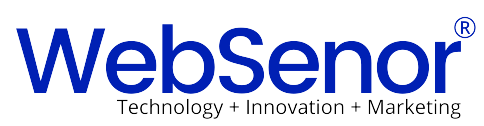In the world of mobile app development, React Native has emerged as a popular framework due to its ability to create high-quality apps for both Android and iOS platforms. However, like any other framework, developers may encounter errors during the development process. Ever encountered the frustrating “React Native Error: Can’t Find Variable Google” in your React Native project? At WebSenor Private Limited, a team of passionate React Native developers, we frequently assist clients in integrating Google Maps, Google Sign-In, and other Google APIs seamlessly. This guide will equip you with the knowledge to effectively troubleshoot and resolve this issue
Understanding the Error
The “React Native Error: Can’t Find Variable Google” error usually occurs when the Google Maps API or another Google service is not properly integrated into your app. This could be due to several reasons, such as incorrect installation of packages, issues with the API key, or problems with the way the Google service is being called in your code.
Solutions (Step-by-Step):
Installation and Linking (Mandatory for Google Maps and Other Services):
-
For Google Maps:
-
Install the
react-native-mapslibrary using npm or yarn:Bashnpm install react-native-maps -
Follow the official linking instructions for your chosen platform (iOS or Android) to properly integrate the library with your native code. Linking instructions can be found in the
react-native-mapsdocumentation.
-
-
For Google Sign-In and Other APIs:
- Refer to the specific Google API you’re using for appropriate installation and linking instructions. These instructions are typically readily available in the Google API’s documentation.
Import Statement (Essential):
-
Once you’ve installed and linked the necessary library, import the
googleobject in the component or file where you intend to use it:JavaScriptimport * as GoogleMaps from 'react-native-maps';Replace
react-native-mapswith the appropriate library name for other Google APIs.
API Key Configuration (Required):
- Each Google API requires a unique API key to function. Obtain your API key from the Google Cloud Platform (https://cloud.google.com/).
- Set up your API key in your React Native project as per the specific instructions outlined in the API’s documentation.
Additional Considerations and Tips:
- Double-Check Import Paths: Ensure your import statement has the correct path to the library. Typos can lead to this error.
- Verify Linking for Native Code: If using Google Maps or other platform-specific APIs, confirm proper linking with your native project’s code (iOS or Android).
- Update Libraries: Keep installed libraries and dependencies up-to-date to address potential compatibility issues.
- Community Resources: If you encounter further challenges, don’t hesitate to seek help from the React Native or specific library’s community forums or documentation.
Conclusion:
By following these comprehensive steps and considering the additional tips, you should effectively resolve the “ReferenceError: Can’t find variable: google” and successfully leverage Google’s APIs within your React Native app. This paves the way for enhanced functionality and a richer user experience in your mobile application.
About WebSenor Private Limited
We are a team of passionate React Native developers at WebSenor Private Limited, specializing in crafting exceptional mobile applications. We’re adept at integrating Google Maps, Google Sign-In, and other Google APIs to enhance your app’s functionality. If you’re facing challenges with React Native development, feel free to reach out to us for expert guidance.