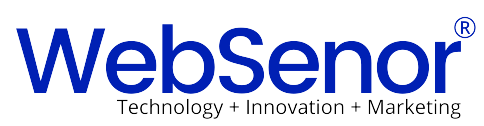Smart Visual Testing – Visual Validation Through Automation
Introduction
Visual/UI testing is a quality assurance activity that is meant to verify that UI appears correctly to users. It is basically a validation of screenshots (or specific parts) of your desktop/mobile app/website i.e. the screen looks the way it supposed to, example: elements in the right location, fonts, colors etc. Visual testing comes under regression test which makes sure that screens that were correct have not changed unexpectedly. UI itself seems right to the user and that each UI element looks in the right color, shape, position, and size. We also want to validate that it doesn’t hide or overlap any other UI elements. In fact, many of these kinds of scenarios are so difficult to automate that they end up being manual tests.
UI/Visual Validation Automation
UI Automation allows to test all the elements that appear on a screen with few lines of code.
Visual Automation uses ‘Artificial intelligence powered vision’ provided by tools in the market, one can automatically verify whether web or mobile app appears correctly across all the devices, browsers, and all screen sizes.
Automation supports visual testing in all important browsers of any versions and also gives immediate results on how your app looks in IE, Firefox, Chrome, Safari
It also lets you check the visuals of your app on different types of devices, whether it is mobile phones, tablets, laptops, and desktop.
The need for Visual Validation through Automation
Manual Visual Validation or UI testing utilizes most of the time in SDLC and is error-prone and inconsistent. Also, after finishing the visual validation of the application manually, we end up with below questions
Is Visual Testing done effectively?
How many pages you can manually test and how many times?
Each time you update a version?
On how many browsers, devices, screen resolution, operating systems, localizations?
Are you sure you did not miss anything?
So what happens when we automate the visual validation,
We not only save the time but also ensure defect-free software deliverables.
Think of such visual Automation that allows you to find and automatically detect all the visual bugs to validate the visual correctness of the application.
All we should be requiring is the baseline version of the visuals(screenshots) on every next time we run the Automation Suite, it compares all aspects of the UI i.e. (pixel, fonts, colors, alignments, appearance, layouts, text) with the runtime version of the application and highlights the difference in the UI dashboard.
It automatically detects scenarios where variations were caused by a new feature that does not appear in the baseline image and ‘accepting’ the new screenshot so that next time onwards it will be used as the new baseline image for that checkpoint.
It also recognizes cases where differences indicate a bug that needs to be fixed, reporting the issue, and ‘rejecting’ the image – meaning that the baseline image is not updated and remains as it is.