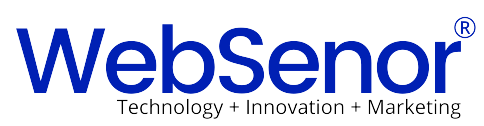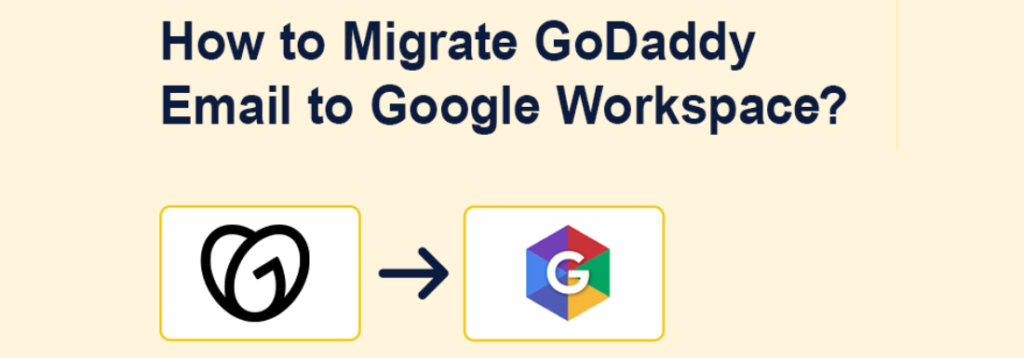Migrate GoDaddy mail to Gsuite (now Google Workspace) can be a game-changer for your business. GSuite offers a wide array of tools designed to enhance productivity, collaboration, and security—features that GoDaddy Mail may lack as your company grows. Whether you’re looking for larger storage, more advanced email management, or better integration across devices, GSuite is the right choice for seamless communication. In this guide, WebSenor will walk you through the entire migration process, from preparing your current email setup to transitioning your data efficiently. By following these steps, you can ensure a smooth, hassle-free migration without losing valuable emails or experiencing significant downtime. Ready to improve your business operations with GSuite? Let’s get started!
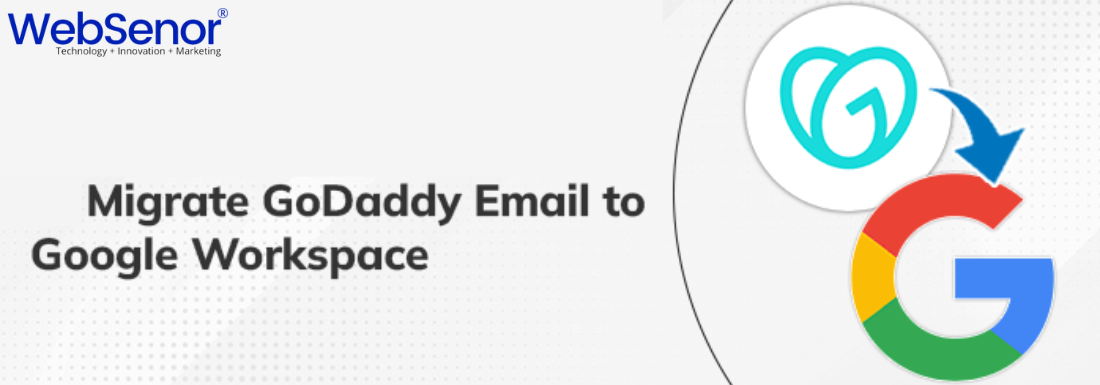
Why Migrate GoDaddy mail to Gsuite?
Benefits of GSuite Over GoDaddy Mail
GSuite offers many advantages over GoDaddy Mail, including:
- Increased Storage and Security: GSuite provides more cloud storage space per user, along with advanced security features like two-factor authentication and data encryption.
- Better Collaboration Tools: GSuite includes Google Drive, Docs, Sheets, and Slides, allowing teams to collaborate in real time from anywhere.
- Improved Email Management: With Gmail’s user-friendly interface, managing your inbox becomes simpler, with better spam filters and email sorting options.
- Cross-Device Compatibility: GSuite works seamlessly across desktops, laptops, smartphones, and tablets, ensuring you stay connected on the go.
When Is It the Right Time to Migrate?
You might wonder when it’s the best time to switch from GoDaddy Mail to GSuite. Here are a few signs that it’s time to upgrade:
- Productivity Issues: If your team’s productivity is suffering due to limitations in GoDaddy Mail, like limited storage or lack of collaboration tools, it’s time to move to GSuite.
- Growing Business Needs: As your business expands, GSuite can offer better scalability to support multiple users with enhanced features like team messaging and file sharing.
Pre-Migration Preparation: What You Need to Do
Check Domain and DNS Settings
Before starting the migration, ensure that your domain settings are correctly configured. GoDaddy manages your domain, but you’ll need to make sure it’s verified and ready to integrate with GSuite.
- Verify Your Domain: Log in to your GoDaddy account and check if your domain is properly verified.
- DNS Settings: Double-check the DNS settings to ensure smooth email routing during and after migration.
Backing Up Important Emails
Before you migrate, it’s essential to back up your GoDaddy emails to prevent any data loss.
- Why Back Up?: Although GSuite’s migration tool is reliable, it’s always safer to have a backup of your critical emails.
- How to Export Emails: Use GoDaddy’s email export tools to save your emails locally.
- Backup Tools: Tools like Microsoft Outlook or third-party email backup solutions can help streamline this process.
Assessing Your GSuite Subscription Needs
GSuite offers several plans, and choosing the right one is crucial for your business needs.
- Basic Plan: Suitable for smaller teams, offering email, basic cloud storage, and essential collaboration tools.
- Business Plan: Ideal for growing companies, offering more cloud storage and advanced collaboration features like Cloud Search.
- Enterprise Plan: For large organizations requiring advanced security features and customized cloud storage solutions.
The Migration Process: A Step-by-Step Guide
Step 1: Create Your GSuite Account
The first step is to sign up for a GSuite account. WebSenor can help you get started with the process.
- Sign Up: Visit the GSuite website and select a plan that fits your business needs.
- Connect Your Domain: During setup, GSuite will prompt you to connect your GoDaddy domain.
Step 2: Access the Google Admin Console
After setting up your GSuite account, you will need to access the Google Admin Console to manage your migration.
- Navigation: Log in to the Admin Console using your GSuite credentials.
- User Roles: Assign appropriate roles to users, such as Admin, so they can help manage the migration process.
Step 3: Setup Email Forwarding in GoDaddy
While migrating, it’s essential to set up email forwarding to ensure no emails get lost during the process.
- Email Forwarding: In your GoDaddy account, set up automatic email forwarding to your new GSuite email address.
- Adjusting Settings: Make sure email forwarding is properly configured to avoid missing important messages.
Step 4: Migrate Email Data Using Google Data Migration Tool
Google provides a built-in tool for migrating emails, calendars, and contacts.
- How to Use the Tool: Navigate to the Google Admin Console, select Data Migration, and follow the steps to import data from GoDaddy.
- What to Migrate: Select the items you wish to migrate, including emails, contacts, and calendar events.
- Troubleshooting: If you encounter issues, check Google’s support documentation or contact WebSenor for assistance.
Post-Migration Tasks: Final Steps After Migrating
Update DNS Settings for Email Routing
After migrating your email, update your DNS settings to ensure all new emails route to GSuite.
- MX Records: Change your GoDaddy MX records to point to Google’s mail servers.
- Confirm Delivery: Ensure that emails are being delivered to your GSuite inbox without issues.
Testing Email Functionality
Once the migration is complete, it’s crucial to test that everything is working properly.
- Send and Receive: Test your new GSuite email by sending and receiving test emails.
- Troubleshoot Issues: If any issues arise, check for misconfigured DNS settings or contact WebSenor for help.
Common Challenges and How to Overcome Them
Dealing with Email Delays or Downtime
Migration can sometimes cause minor email delays, but there are ways to minimize disruption.
- Causes of Delays: Email delays often occur when DNS settings aren’t properly updated.
- Solutions: Ensure that your MX records are correctly set, and be patient during the propagation process.
Migrating Large Amounts of Data
Migrating large volumes of email data can be challenging, but there are ways to make the process smoother.
- Bulk Transfers: Use GSuite’s migration tool, which is designed to handle large data transfers efficiently.
- Speeding Up: If the migration is slow, try migrating data during non-business hours to minimize downtime.
Handling Permissions and User Accounts
Managing permissions and ensuring that user accounts are set up correctly in GSuite is critical.
- User Transition: Ensure all users have access to their new GSuite accounts.
- Adjust Permissions: Modify account permissions as needed to reflect your team’s roles within GSuite.
Post-Migration Benefits: What to Expect with GSuite
Improved Collaboration and Communication
With GSuite, your team will benefit from enhanced collaboration features.
- Google Drive and Docs: Real-time document sharing and editing.
- Google Meet: Video conferencing tools for remote communication.
Enhanced Security Features
GSuite comes with industry-leading security features that help protect your business.
- Two-Factor Authentication: Adds an extra layer of security to your email accounts.
- Data Encryption: GSuite ensures that your data remains secure in transit and at rest.
Ongoing Support and Maintenance from WebSenor
After the migration, WebSenor will continue to support your business with GSuite maintenance.
- Technical Support: WebSenor provides ongoing assistance for GSuite-related issues.
- Maintenance Tips: We help you keep your GSuite environment running smoothly with regular maintenance recommendations.
Frequently Asked Questions About Migrating to GSuite
Can I migrate only a few email accounts?
Yes, you can choose to migrate only certain email accounts. You don’t have to move all users at once.
How long does the Migrate GoDaddy mail to Gsuite process take?
The time required for migration depends on the volume of emails, contacts, and calendars you’re transferring. On average, it takes a few hours to a day.
Will I lose my old emails and data?
No, if the migration process is done correctly using the Google Data Migration tool, all your emails and data will be preserved.
Is there any downtime during the migration?
There can be minimal downtime, but setting up email forwarding helps prevent missed emails during the transition.
What happens to my existing GoDaddy subscription?
After migration, you can continue using GoDaddy for domain management but cancel your GoDaddy email services if no longer needed.
Conclusion: Seamlessly Transition to GSuite with WebSenor
Migrate GoDaddy mail to Gsuite doesn’t have to be overwhelming. With GSuite’s superior features and WebSenor’s expert guidance, your business can enjoy a smoother email experience, better collaboration, and enhanced security. Contact WebSenor today to start your migration journey! WebSenor is the best Google Workspace service provider.