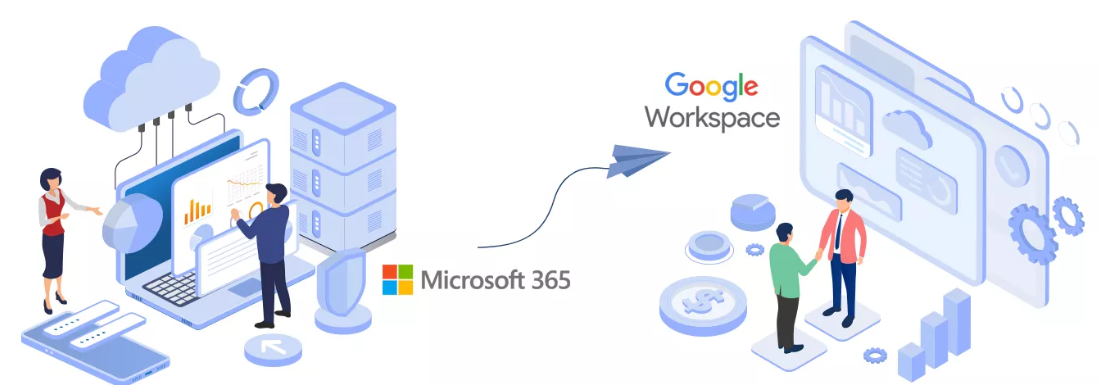
Migrate Microsoft 365 to Google Workspace
In today’s business landscape, productivity tools and cloud solutions have become integral to maintaining smooth operations. Whether it’s email, file storage, or collaboration tools, businesses often face a crucial decision: choosing the right platform for their needs. Microsoft 365 and Google Workspace are two of the most popular cloud-based productivity suites available, each with its own set of benefits. However, companies may decide to switch from one platform to another due to various reasons like cost, integration, or preference for user experience. WebSenor specializes in assisting businesses with this critical transition, ensuring a seamless and secure Migrate Microsoft 365 to Google Workspace. In this guide, we’ll walk you through the entire migration process, outlining the necessary steps and highlighting WebSenor’s role in making it all happen smoothly.
Why Migrate Microsoft 365 to Google Workspace?
Many organizations choose Microsoft 365 for its familiar interface and integration with legacy Microsoft products like Outlook, Excel, and Word. However, Google Workspace is often seen as a more flexible and cost-effective alternative, especially for businesses focused on collaboration and real-time productivity.
Here are some of the most common reasons businesses opt to Migrate Microsoft 365 to Google Workspace:
1. Cost Savings
Google Workspace typically offers more affordable pricing tiers compared to Microsoft 365, especially for smaller organizations. Its simple, tiered pricing can be easier to understand, making it an attractive option for businesses looking to reduce operational costs.
2. Enhanced Collaboration
Google Workspace excels in real-time collaboration. Tools like Google Docs, Sheets, and Slides allow multiple users to edit a document simultaneously, streamlining workflows. While Microsoft 365 offers similar functionality, Google’s ecosystem tends to be more intuitive for teams used to cloud-based collaboration.
3. Integration with Google’s Ecosystem
Many companies already rely on Google services such as Google Ads, YouTube, and Google Analytics. By migrating to Google Workspace, businesses can create a fully integrated workflow within Google’s suite of tools, making it easier to manage tasks, data, and productivity in one place.
4. Simplicity in User Experience
The user-friendly design of Google Workspace is often cited as a key reason for migration. Its clean, minimalistic interface makes it easier for new users to adapt, reducing the learning curve that can accompany a more complex system like Microsoft 365.
Understanding the Migration Process: What to Expect
Migrating from Microsoft 365 to Google Workspace is a structured, step-by-step process that involves careful planning, data migration, and user onboarding. Each business will have different needs based on their data volume, user count, and specific tools used within Microsoft 365. However, with the help of a professional service like WebSenor, these complexities can be managed effectively.
Here’s what you can expect during the migration process:
1. Detailed Pre-Migration Planning
The first step is always understanding your current setup within Microsoft 365. This includes auditing data such as emails, files, contacts, and calendars to ensure everything is accounted for in the migration. WebSenor conducts a thorough review to create a tailored migration plan, addressing your business’s unique needs and ensuring nothing is overlooked.
2. Minimized Downtime
A major concern for any migration is the potential downtime that could disrupt business operations. WebSenor uses advanced migration tools and strategies to ensure that downtime is minimized, allowing your team to continue working with little to no interruption. By performing the migration in stages and outside of business hours, WebSenor ensures a smooth transition.
3. Data Integrity and Security
Protecting your data is a top priority during any migration process. WebSenor’s team ensures that all sensitive data, from emails to business documents, is securely transferred without any loss. Their migration process includes built-in security measures like encryption, ensuring data remains confidential throughout the transition.
4. User Training and Onboarding
Once the migration is complete, it’s crucial that your employees know how to navigate Google Workspace. WebSenor provides training sessions tailored to your team’s experience levels, making the transition as smooth as possible. This helps to reduce the learning curve and ensures your team can hit the ground running with the new tools.
Preparing for the Migration: A Checklist
Before you begin the actual migration, it’s essential to ensure everything is in place for a smooth process. Having a comprehensive pre-migration checklist can prevent unnecessary delays or issues down the road. WebSenor uses this approach to guarantee that your business is prepared for the switch.
1. Assess Your Current Microsoft 365 Setup
Review all active Microsoft 365 services, including email accounts, file storage, and calendars. Identify which tools and data needs migration and which can be archived or discarded. By reducing the data load, you’ll speed up the migration process.
2. Identify Critical Data and Tools
Determine which data is mission-critical to your business. This may include ongoing email conversations, active calendar events, shared documents, or collaboration files in OneDrive or SharePoint. Prioritizing this data ensures that essential business operations continue during the migration.
3. Backup Critical Data
Before migrating, always back up essential data as a safety measure. While the chances of losing data during migration are minimal, having a backup ensures that your business can recover quickly in case anything goes wrong.
4. Ensure Compatibility with Google Workspace
It’s important to understand which features or tools in Microsoft 365 may not have a direct equivalent in Google Workspace. For example, Microsoft Teams and Google Chat/Meet may require adjustments in your communication workflow. WebSenor helps ensure compatibility and maps out necessary adjustments.
5. Set Up an Action Plan with WebSenor
Before the migration begins, WebSenor works with you to create an action plan. This plan covers everything from the initial setup to the final steps of training and onboarding. With a clear strategy in place, the migration is far more likely to proceed without issues.
Step 1: Setting Up Google Workspace
The first technical step in the migration process is setting up Google Workspace for your organization. This involves choosing the right plan, configuring domains, and creating user accounts. WebSenor’s experienced team ensures this initial setup is done smoothly, providing a solid foundation for the migration.
1. Choosing the Right Google Workspace Plan
Google Workspace offers various pricing tiers, ranging from Business Starter to Enterprise plans. The decision of which plan to choose depends on your organization’s size and needs. The key factors to consider include:
- Number of users
- Required storage per user
- Advanced features like security and management tools
WebSenor guides businesses in selecting the plan that fits their growth trajectory while balancing cost and functionality.
2. Creating User Accounts
Once a plan is selected, the next step is to create user accounts for all employees. Each user account will need to be associated with a unique email address at your organization’s domain. WebSenor uses automation to streamline this process, particularly for large organizations with hundreds or thousands of users.
3. Domain Verification and DNS Setup
Before migrating data, it’s crucial to verify the organization’s domain and configure DNS settings for Google Workspace. This ensures that your company’s email, website, and other services continue functioning properly after the migration. WebSenor handles domain verification and DNS setup to ensure no interruption to your online services.
Step 2: Data Migration Strategy
Data migration is at the heart of the Microsoft 365 to Google Workspace transition. Each type of data—whether it’s emails, calendars, or files—requires its own set of tools and processes for a successful transfer. WebSenor uses specialized data migration strategies to ensure everything transfers seamlessly while preserving data integrity.
1. Email Migration: Outlook to Gmail
Migrating emails from Microsoft Outlook to Gmail involves moving user mailboxes without losing historical data. WebSenor leverages the Google Workspace Migration for Microsoft Exchange (GWMME) tool to transfer emails, ensuring that:
- All emails, including archived ones, are migrated.
- Folders and labels are preserved.
- User signatures and rules can be manually reconfigured as part of post-migration onboarding.
2. Calendar Migration: Syncing Microsoft Calendar with Google Calendar
Migrating calendars can be complex, especially for organizations that rely on recurring meetings and shared events. WebSenor ensures all scheduled meetings, invites, and reminders are transferred, avoiding disruptions to team collaboration. The migration tool syncs calendar data, and users can immediately access their schedules in Google Calendar post-migration.
3. Contacts Migration: Importing Address Books
Address books or contact lists are often vital for business continuity. WebSenor ensures all contact data from Microsoft Outlook or Microsoft 365 is imported into Google Contacts, allowing users to access their saved contacts directly within Gmail and Google Calendar.
4. File Migration: Moving from OneDrive to Google Drive
OneDrive houses an organization’s shared files, and migrating them to Google Drive requires careful handling to maintain permissions and folder structures. WebSenor uses the Google Workspace Migration Tool to:
- Transfer files while keeping folder hierarchies intact.
- Ensure permissions are mirrored in Google Drive.
- Minimize downtime for teams that rely on these documents for ongoing projects.
Step 3: Migrating Emails
Email is one of the most critical aspects of any migration process. Ensuring that all past and current communications are transferred seamlessly to Google Workspace is key to minimizing disruptions in workflow.
1. Using Google Workspace Migration Tool for Microsoft Exchange (GWMME)
For businesses using Microsoft Exchange or Outlook, Google provides the GWMME tool, which facilitates email migration. WebSenor configures the tool to move email accounts in bulk, allowing organizations to transfer hundreds or thousands of mailboxes efficiently.
2. IMAP Migration vs. Direct Migration
Depending on your organization’s setup, IMAP migration may be an alternative to using the GWMME tool. IMAP allows email migration for smaller businesses or those that don’t use Microsoft Exchange. However, direct migration via GWMME is typically faster and more robust, particularly for larger organizations.
3. Preserving Email History, Folders, and Settings
Migrating emails isn’t just about transferring messages. Folder structures, tags, and email rules are just as important for maintaining workflow continuity. WebSenor ensures that:
- Emails maintain their correct organization within folders.
- Drafts, sent items, and archived emails are moved.
- Labels in Microsoft 365 are converted into folders in Gmail, allowing users to continue working with their familiar email setup.
4. Troubleshooting Common Email Migration Issues
Despite the robust tools available, email migrations can still face issues, such as corrupted emails or lost folders. WebSenor’s experienced support team is available to address and resolve these problems quickly, minimizing downtime and ensuring a smooth transition.
Step 4: Migrating Calendars and Contacts
Migrating calendars and contacts is another critical step in ensuring continuity and collaboration for businesses moving from Microsoft 365 to Google Workspace. With WebSenor’s expertise, this migration is seamless and ensures that employees retain access to their schedules and important contacts.
1. Best Practices for Calendar Migration
WebSenor uses advanced tools to migrate all calendar data, including recurring meetings, shared events, and resource bookings. Employees experience no downtime in accessing their calendars. Key practices include:
- Migrating all past and future calendar events.
- Ensuring recurring meetings are properly set up in Google Calendar.
- Syncing calendar invites and RSVPs, so no event participation is missed.
2. Syncing Google Calendar with Other Devices
Google Calendar’s integration across multiple devices is one of its biggest advantages. After the migration, WebSenor ensures that employees can easily sync their calendars across phones, tablets, and computers. This ensures full accessibility regardless of the device they’re using.
3. Moving Contacts Seamlessly
For businesses, contacts are an essential part of daily communication. WebSenor ensures that address books and contact lists from Microsoft 365 are fully transferred into Google Contacts. This process includes:
- Migrating personal and shared contact lists.
- Syncing contacts with Gmail and Google Calendar.
- Ensuring that group lists or distribution lists are fully replicated in Google Workspace.
Step 5: Migrating Files and Documents
OneDrive and SharePoint are the primary storage solutions in Microsoft 365, and transferring these files to Google Drive is a complex process that WebSenor manages with precision.
1. Transferring Files from OneDrive to Google Drive
Using Google’s native migration tools, WebSenor securely transfers all OneDrive files to Google Drive. During this process:
- Folder hierarchies are maintained to find their files as they were in OneDrive.
- File-sharing permissions and access levels are retained.
- Large files and data-heavy folders are transferred using robust transfer protocols to prevent corruption or loss.
2. Handling Large Files and Folder Structures
For companies with large file storage needs, migrating files in bulk can be complex. WebSenor uses Google Workspace’s migration tool to handle large-scale file transfers. They also manage the organization of files in Google Drive to mirror existing folder structures from OneDrive.
3. Google Drive’s File Organization and Collaboration Features
Once files are migrated, WebSenor helps companies organize their data in Google Drive. They also introduce teams to Google Drive’s collaboration features, such as real-time editing in Google Docs, Google Sheets, and Google Slides, improving the overall productivity and collaboration.
4. File Permissions Correctly transferred
File and folder permissions are often complex, especially in large organizations. WebSenor ensures that permission levels (view, edit, share) from OneDrive are accurately reflected in Google Drive, ensuring employees and teams have the correct level of access to the documents they need.
WebSenor’s Custom Migration Tools and Support
WebSenor stands out in the migration industry by offering custom tools and unparalleled support during the Microsoft 365 to Google Workspace transition. Their suite of proprietary tools and personalized services ensure businesses experience minimal disruption.
1. Overview of WebSenor’s Proprietary Migration Tools
While Google offers native migration tools, WebSenor enhances the migration process with custom-built solutions. These tools:
- Automate complex tasks like permission mapping and user configuration.
- Provide additional security layers during file transfer.
- Ensure a more rapid and reliable migration experience, particularly for large-scale migrations.
2. How WebSenor Ensures a Smooth and Secure Transition
WebSenor’s team of experts monitors every stage of the migration to ensure it runs smoothly. Their key priorities include:
- Regular progress updates to business stakeholders.
- Real-time problem resolution for any issues that arise during data migration.
- Security measures, including encryption and data protection protocols, to prevent unauthorized access or data loss.
3. Post-Migration Support: Training and Troubleshooting
After the migration is complete, WebSenor doesn’t leave you on your own. They provide ongoing post-migration support, including:
- Employee training sessions to familiarize teams with Google Workspace.
- 24/7 troubleshooting for any issues that arise post-migration.
- WebSenor continuously monitors performance to optimize Google Workspace for your business.
Ensuring Data Security During the Migration
Data security is a primary concern for any business undergoing a migration. WebSenor takes extensive measures to ensure your company’s data remains secure throughout the migration process.
1. Overview of Google Workspace’s Security Features
Google Workspace offers built-in security features, including:
- Two-step verification for all users.
- Data loss prevention (DLP) protocols.
- End-to-end encryption for email and file sharing.
WebSenor configures these features during the setup phase, ensuring your data is secure from the start.
2. WebSenor’s Approach to Data Encryption and Protection
WebSenor protects your data during transfer by using advanced encryption protocols. They ensure that:
- Preventing unauthorized access.
- Only authorized personnel can access sensitive business information.
3. Preventing Data Loss and Unauthorized Access
WebSenor employs stringent measures to avoid data loss or breaches during migration. Regular backups and contingency plans are in place to safeguard your data.
Post-Migration: Optimizing Google Workspace for Your Team
Once the migration is complete, WebSenor helps your team get the most out of Google Workspace. Optimization includes setting up workflows, customizing tools, and providing additional training.
1. Customizing Google Workspace for Your Business Needs
WebSenor configures Google Workspace to fit your company’s specific needs, including:
- Customizing Gmail settings.
- Organizing shared drives in Google Drive.
- Setting up collaborative tools like Google Meet, Google Chat, and more.
2. Training Employees on Google Workspace Tools
WebSenor provides personalized training to your employees, helping them:
- Master Gmail, Google Docs, Google Sheets, and other Workspace tools.
- Set up collaborative workflows using Google’s real-time editing features.
- Maximize productivity using Google Workspace’s extensive integrations and tools.
3. Setting Up Collaborative Workflows and Productivity Tools
WebSenor helps businesses implement Google Workspace’s suite of collaboration tools, enabling teams to:
- Work together on documents in real-time.
- Use Google Meet for seamless video conferencing.
- Utilize Google Chat for effective communication across departments.
Common Migration Challenges and How to Overcome Them
Every migration has its unique challenges, but WebSenor has the expertise to overcome them.
1. Data Compatibility Issues
Not all Microsoft 365 data is immediately compatible with Google Workspace. WebSenor properly formats and transfers data, preventing compatibility problems.
2. Downtime Concerns and How WebSenor Minimizes Disruption
WebSenor’s phased approach ensures minimal downtime, allowing your business to continue operating while the migration occurs.
3. User Adaptation and Training Challenges
User resistance or a learning curve can sometimes pose challenges, but WebSenor provides extensive training and support to help users transition smoothly.
4. Resolving Migration Bottlenecks
WebSenor has a dedicated team to resolve any bottlenecks that arise during migration, ensuring the process stays on track.
Benefits of Google Workspace After Migration
Once the migration is complete, your business will benefit from Google Workspace’s numerous features and capabilities.
1. Enhanced Collaboration Through Real-Time Document Editing
Google Workspace allows multiple users to work on documents simultaneously, improving teamwork and productivity.
2. Unified Platform for Communication
With Gmail, Google Meet, and Google Chat, your team can communicate effectively across a single platform.
3. Cost-Effective Cloud Storage Solutions
Google Drive offers scalable storage options at a competitive price point, making it ideal for growing businesses.
4. WebSenor’s Post-Migration Support
WebSenor provides ongoing support, ensuring your business continues to thrive in the Google Workspace environment.
Why Choose WebSenor for Your Migrate Microsoft 365 to Google Workspace?
WebSenor’s migration services ensure a smooth, secure, and efficient transition from Microsoft 365 to Google Workspace.
1. Experience and Client Success Stories
With years of experience, WebSenor has helped numerous businesses transition smoothly to Google Workspace.
2. Dedicated Support Throughout the Migration Process
From pre-migration planning to post-migration support, WebSenor’s team is with you every step of the way.
3. Cost-Effective Solutions Tailored to Your Business
WebSenor offers migration packages to fit your business size and budget.
Conclusion: Seamless Migration with WebSenor
Migrating from Microsoft 365 to Google Workspace can seem like a daunting task, but with WebSenor’s expertise, it becomes a seamless transition. WebSenor handles your migration efficiently and securely. Contact WebSenor today for a consultation and make the move to Google Workspace with confidence.
FAQs About Migrate Microsoft 365 to Google Workspace
- How long does it take to Migrate Microsoft 365 to Google Workspace?
The timeline varies based on data volume and company size, but WebSenor typically completes migrations within a few days to a week. - What happens to my Microsoft 365 data after migration?
All Microsoft 365 data migrate to Google Workspace. - Can I migrate all my emails, calendars, and files at once?
Yes, WebSenor handles bulk migrations. - Will there be any downtime during the migration process?
WebSenor minimizes downtime by using a phased approach and scheduling migrations during non-business hours when possible. - How does WebSenor ensure the security of my data during migration?
WebSenor employs strict encryption protocols and security measures to protect your data throughout the entire migration process.
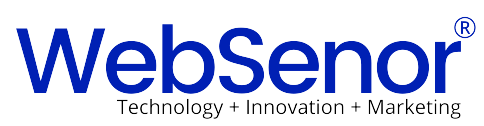
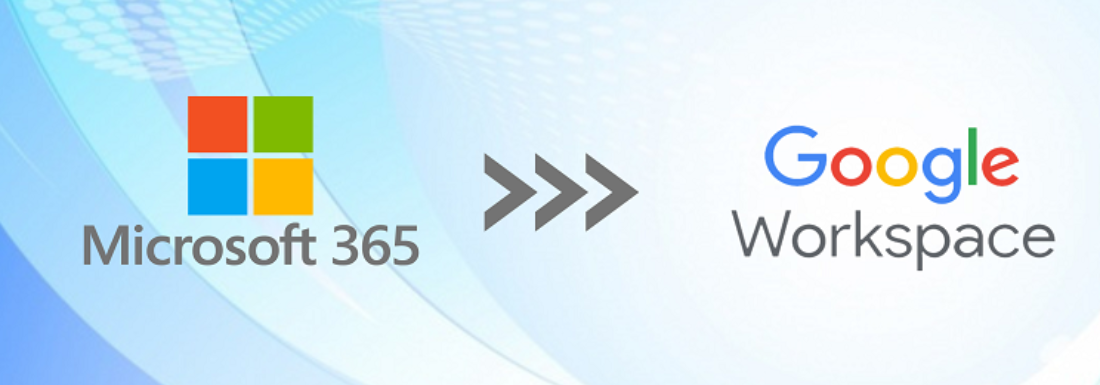
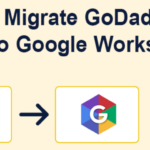
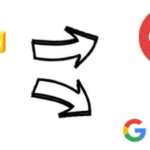
Leave a Reply